Currently Empty: $0.00
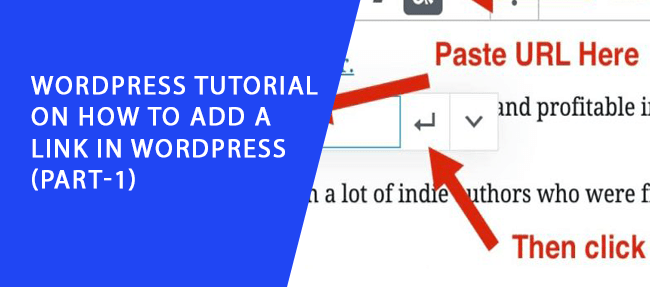
Are you looking for an easier way to add a hyperlink in your WordPress? For beginners, it might be a bit confusing to add a hyperlink to their WordPress website.
Table of Contents
Why? Because are a couple of different ways to add a hyperlink in your WordPress website. You can add hyperlinks in different sections of your website that include pages, posts, navigation menu, footer area, and more.
In this blog, we will talk about how can add a link in your WordPress website.
How to Add a Link in WordPress
Adding a link to your WordPress website is not a difficult task to do if you follow the right guidelines.
Watch this video tutorial to learn how to add a link in your WordPress website.
The first step is to log in to your WordPress account. Go to your dashboard.
Now to posts and click on Add New. This will take you to a blog posts area. If you want to add a link to an existing page or blog post, then simply click on that.
In your text area, highlight the text you want to add a hyperlink to and click on the insert link button located in the toolbar.
A pop up will open where you can paste the URL. Copy the URL of the website or page you want to add to your page and paste it in the inset link option.
You will also see a checkbox “Open link in a new tab” which will open the hyperlinked page on a new tab.
This is how you can add an external link to your website.
If you want to add an internal link to any of website’s page, you will see a search box in the same pop-up window named as “or link to existing content”. There you can paste the URL of your existing website page.
Wrapping Up
This is how you can add a link in your WordPress website. Follow these steps and you will be able to add a link with ease. If you found this article helpful, subscribe to Digitalleadr’s YouTube channel.
You can also reach out to us at our social media channels that include Facebook, Twitter, Instagram.