Currently Empty: $0.00

Introduction:
If you’re facing the frustrating issue of Outlook not sending emails while still being able to receive them, you’re not alone. This common problem can disrupt your communication flow and hinder productivity. However, fear not! In this comprehensive guide, we’ll walk you through the step-by-step process of resolving the “Outlook not sending emails but receiving” issue. From simple fixes to more advanced solutions, we’ve got you covered.
Table of Contents
Table of Contents:
- Understanding the Issue
- Check Your Internet Connection
- Verify Email Settings
- Clear Outbox and Increase Server Timeout
- Disable Antivirus and Firewall
- Update or Repair Outlook
- Contact Your Email Provider
- Seek Professional Help
- Conclusion
Understanding the Issue
You open your Outlook, compose an email, hit “Send,” and… nothing. While your incoming emails flow smoothly, your outgoing messages seem to be stuck in limbo. What’s causing this frustration? Let’s delve into the possible reasons and solutions.
Check Your Internet Connection
At times, the simplest solutions prove to be the most impactful. A flaky internet connection can cause email sending problems. Ensure your Wi-Fi or Ethernet connection is stable before jumping into complex troubleshooting.
Verify Email Settings
Misconfigured email settings can lead to sending issues. Double-check your account settings to make sure everything is properly set up. Pay attention to SMTP server settings, port numbers, and security options.
Clear Outbox and Increase Server Timeout
A congested Outbox can prevent new emails from being sent. Clear out any unsent messages from your Outbox. Additionally, extending the server timeout settings can prevent premature email sending failures.
Disable Antivirus and Firewall
Overzealous antivirus software and firewalls can block outgoing email traffic. Temporarily deactivate them and try sending an email. Remember to re-enable them afterward to maintain security.
Update or Repair Outlook
Outdated or corrupted Outlook installations can be the culprits behind email woes. Ensure you’re using the latest version of Outlook. If issues persist, consider using Outlook’s built-in repair tool to fix any underlying problems.
Contact Your Email Provider
In certain instances, the issue may not originate from your side. Contact your email provider’s support for assistance. They can verify if there are any server-related issues causing email sending problems.
Seek Professional Help
If you’ve exhausted all DIY solutions and the problem persists, it might be time to seek professional assistance. An IT expert or a specialized Outlook technician can diagnose and resolve complex issues that are beyond your scope.
Conclusion:
Dealing with Outlook not sending emails but receiving them can be incredibly frustrating. However, armed with the knowledge and solutions provided in this guide, you’re well-equipped to tackle the issue head-on. Remember, troubleshooting is a step-by-step process, and patience is key. Whether it’s a simple internet connection hiccup or a more intricate software glitch, you have the tools to conquer the problem and restore your email communication to its full potential.
FAQs:
Q1: Why can I receive emails but not send them in Outlook?
A1: This issue could arise due to various factors such as misconfigured settings, network problems, antivirus interference, or even software glitches. The guide above provides a detailed walkthrough to help you identify and resolve the specific cause in your case.
Q2: Can antivirus software really affect email sending?
A2: Yes, some aggressive antivirus programs can flag outgoing email traffic as suspicious and prevent it from being sent. Temporarily disabling your antivirus can help diagnose if it’s the cause of your sending troubles.
Useful Resource:
- Microsoft Support: The official support website for Microsoft products. Here, you can find official guides, troubleshooting steps, and community forums to help you with your Outlook issues.