Currently Empty: $0.00
How to Install Google Analytics in WordPress for Beginners
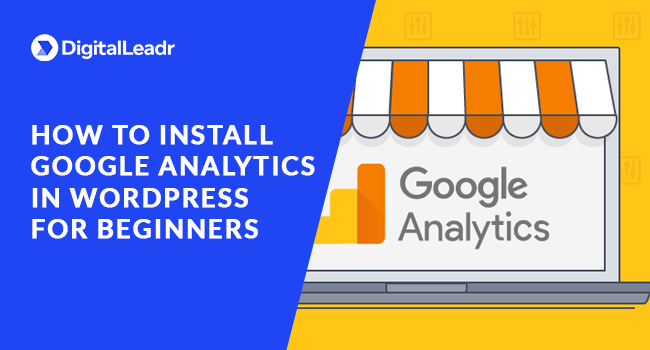
Google Analytics is an invaluable tool for anyone who wants to track, gather, and analyze data about their audience and grow their traffic.
Table of Contents
And is it always recommend to set up your Google Analytics account to your website as soon as possible. Perhaps, it is one of the very first tools you should set up for your new website or blog.
In this article, we will learn how to set up Google Analytics in WordPress. Whether you are a beginner or someone who just wants to rememorize the process, follow these steps, and you will be able to understand the behavior of your website and visitors.
Create an Analytics Account
To get started, the first step you need to take in order to take advantage of this useful tool is to go to the Google Analytics homepage and click “Sign Up” and log in with your Google account.
Fill In Your Account Details
Now, you need to fill in all the necessary information that includes:
- Your name or your company’s name
- Your website’s name, URL, time zone and industry.
- Click “Create”, and a pop up will appear “Google Analytics Terms of Service Agreement”.
- Click “I Accept”.
- You will then be taken to a “Tracking Code” page having your “Tracking ID” which will be starting from UA.
- Copy this code as you will need this ID for connecting your website to the Google Analytics account on WordPress.
Authenticate Your Website With Google Analytics
- In your WordPress settings, head to my sites – Tools – Marketing – Traffic
- Scroll down till you see the Google Analytics section.
- Paste the entire tracking code in the Google Analytics Tracking ID box which you copied from the Tracking Code page.
- Hit “Save Settings”.
- Your website will then be connected to Google Analytics.
Final Thoughts
Congratulations! You have installed Google Analytics on WordPress. Now you can easily gather and analyze data that you need to know about your users.