Currently Empty: $0.00

Are you curious about what goes on inside your computer and how it all works together? One of the key components that make your computer tick is the motherboard. In this article, we will dive deep into the world of motherboard parts and functions. Whether you’re a tech enthusiast or just someone looking to understand their computer better, this guide will provide you with valuable insights.
Table of Contents
The motherboard, often referred to as the “heart” of a computer, is a crucial component that connects all the other parts and ensures they work together harmoniously. It’s essential to understand the various motherboard parts and functions to comprehend how your computer operates efficiently.
What is a Motherboard?
A motherboard is a printed circuit board that houses several essential components of a computer. It serves as a central hub, connecting the CPU, RAM, storage devices, and various peripherals, enabling them to communicate and function as a cohesive unit. Think of it as the backbone of your computer, providing the necessary connections and infrastructure for everything to work together seamlessly.
Key Parts of a Motherboard

Let’s explore the primary components found on a typical motherboard:
Central Processing Unit (CPU) Socket
The CPU socket is where you install your computer’s brain, the central processing unit. It allows the CPU to connect to the motherboard and access other vital components.
RAM Slots
Random Access Memory (RAM) slots are where you insert your computer’s memory modules. RAM stores data that the CPU needs for quick access, helping your computer run smoothly.
Expansion Slots
Expansion slots, like PCI and PCIe slots, allow you to add various hardware components such as graphics cards, sound cards, and network cards, expanding your computer’s capabilities.
BIOS/UEFI Chip
The BIOS (Basic Input/Output System) or UEFI (Unified Extensible Firmware Interface) chip contains firmware that initializes hardware components during boot-up, ensuring your computer starts correctly.
Power Connectors
Power connectors provide electricity to the motherboard and attached components. They include the primary 24-pin ATX power connector and additional connectors for CPU and peripherals.
SATA Ports
SATA ports connect storage devices like hard drives and SSDs to the motherboard, allowing data transfer between the CPU and storage.
USB Headers
USB headers enable you to connect front-panel USB ports on your computer case to the motherboard, providing convenient access for peripherals.
CMOS Battery
The CMOS battery is a small coin-cell battery that powers the CMOS (Complementary Metal-Oxide-Semiconductor) chip, which stores system configuration settings, date, and time even when the computer is powered off.
Functions of a Motherboard

Understanding the functions of a motherboard is crucial to appreciate its role in your computer’s operation:
Data Communication
The motherboard facilitates data communication between all connected components. It acts as a traffic controller, ensuring data flows efficiently between the CPU, RAM, storage devices, and peripherals.
Power Distribution
Through power connectors and voltage regulation circuits, the motherboard distributes power to various components, ensuring they receive the correct voltage and current to operate reliably.
BIOS/UEFI Booting
The BIOS/UEFI chip on the motherboard initiates the boot process, loading the operating system from storage into memory, and initializing hardware components.
Expansion and Connectivity
Expansion slots and ports allow you to customize and extend your computer’s functionality. Whether you’re a gamer, creative professional, or office worker, these features enable you to tailor your computer to your needs.
How to Choose the Right Motherboard
When selecting a motherboard for your computer build or upgrade, consider factors like CPU compatibility, RAM support, expansion slot availability, and connectivity options. Make sure it meets your specific requirements and budget.
Maintenance and Troubleshooting
To keep your computer running smoothly, regularly clean the motherboard and ensure proper airflow within the case. If you encounter issues, consult your motherboard’s manual or online resources for troubleshooting tips.
Conclusion
The motherboard is the unsung hero of your computer, orchestrating the intricate dance of data and power between its many components. By understanding the motherboard’s parts and functions, you’ll gain a deeper appreciation for the inner workings of your trusty machine.
Useful Resources
To learn more about motherboards and computer hardware, check out these high-authority websites:
- Tom’s Hardware: A comprehensive resource for hardware reviews, news, and guides.
- AnandTech: An in-depth source for technology news and analysis.
FAQs
Q1: Can I upgrade my motherboard to improve my computer’s performance?
A1: Yes, upgrading your motherboard can be part of a system improvement strategy, but it often involves changing other components as well, such as the CPU and RAM. Ensure compatibility before upgrading.
Q2: What is the difference between BIOS and UEFI?
A2: BIOS (Basic Input/Output System) and UEFI (Unified Extensible Firmware Interface) are firmware interfaces that initialize hardware during boot-up. UEFI offers modern features and faster boot times compared to traditional BIOS.
Q3: How do I update my motherboard’s BIOS/UEFI?
A3: To update your motherboard’s BIOS/UEFI, visit the manufacturer’s website, download the latest firmware version, and follow their instructions for flashing the BIOS.