Currently Empty: $0.00
Google Analytics 4 (GA4) is a powerful tool that provides valuable insights into website and app performance. To ensure accurate data tracking and analysis, it is important to exclude specific IP addresses from being recorded in GA4. This prevents internal traffic, such as from employees or developers, from skewing the analytics data.
Table of Contents
In this article, we will provide a step-by-step guide on how to exclude IP addresses in Google Analytics 4, ensuring that your data reflects actual user behavior.
Step 1: Accessing the Google Analytics 4 Admin Section:
To begin, log in to your Google Analytics account and navigate to the GA4 property for which you want to exclude IP addresses. Once you are in the GA4 dashboard, click on the “Admin” option in the lower-left corner of the screen. This will take you to the Admin section, where you can manage various settings for your GA4 property.
Step 2: Configuring Data Streams:
In the Admin section, click on “Data Streams” under the Property column. This will display a list of data streams associated with your GA4 property. Select the relevant data stream, whether it is for a website or a mobile app, by clicking on it.
Step 3: Editing the Data Stream:
In the Data Streams section, you will find the “Settings” option next to the selected data stream. Click on “Settings” to access the configuration options for that particular data stream.
Step 4: Enabling IP Address Exclusion:
Within the Data Stream Settings, scroll down to the “Measurement Protocol” section. Here, you will find the option to exclude specific IP addresses from being tracked by GA4. Toggle the switch to enable IP address exclusion.
Step 5: Adding IP Addresses to the Exclusion List:
Once IP address exclusion is enabled, you can proceed to add the IP addresses that you want to exclude. In the same section, you will find a text box labeled “Exclude IP addresses.” Enter the IP addresses you wish to exclude, separating each address with a comma.
Step 6: Saving Changes:
After entering the IP addresses you want to exclude, click on the “Save” button to apply the changes. GA4 will now exclude the specified IP addresses from being recorded in your analytics data.
Step 7: Verifying Exclusion:
To verify that the IP addresses are successfully excluded, you can perform a quick test. Open your website or app from one of the excluded IP addresses and navigate to a few pages. Then, go back to the GA4 dashboard and check the real-time reports. You should not see any activity associated with the excluded IP addresses.
Step 8: Updating the Exclusion List as Needed:
Over time, you may need to add or remove IP addresses from the exclusion list. To do this, simply go back to the Data Stream Settings, update the list of excluded IP addresses, and save the changes.
How is this Different from the Previous Versions of Google Analytics?
It is important to note that the process of excluding IP addresses in Google Analytics 4 differs from the previous version of Google Analytics, known as Universal Analytics. In Universal Analytics, IP address exclusion was achieved by modifying the tracking code directly.
However, with the introduction of Google Analytics 4, the tracking mechanism has changed, and IP address exclusion is now handled at the data stream level. This provides a more streamlined and flexible approach to excluding IP addresses, as it can be configured individually for each data stream associated with your GA4 property.
Furthermore, Google Analytics 4 offers more advanced measurement capabilities and a user-centric approach compared to Universal Analytics. It utilizes a privacy-centric model by default, focusing on events and user interactions rather than relying solely on cookies. This shift in tracking methodology aligns with evolving privacy regulations and user expectations for data protection.
Additionally, GA4 incorporates machine learning capabilities, allowing for more intelligent insights and predictions. The enhanced data modeling and analysis features of GA4 provide a more comprehensive understanding of user behavior, enabling businesses to make data-driven decisions with greater precision.
Excluding IP addresses in Google Analytics 4 is essential to ensure accurate data tracking and analysis. By following the step-by-step guide outlined above, you can easily configure GA4 to exclude specific IP addresses from being recorded. This helps eliminate internal traffic from skewing your analytics data, providing more accurate insights into user behavior and improving the effectiveness of your data-driven decision-making. Take the necessary steps to exclude IP addresses in GA4 and optimize the quality and integrity of your analytics data.